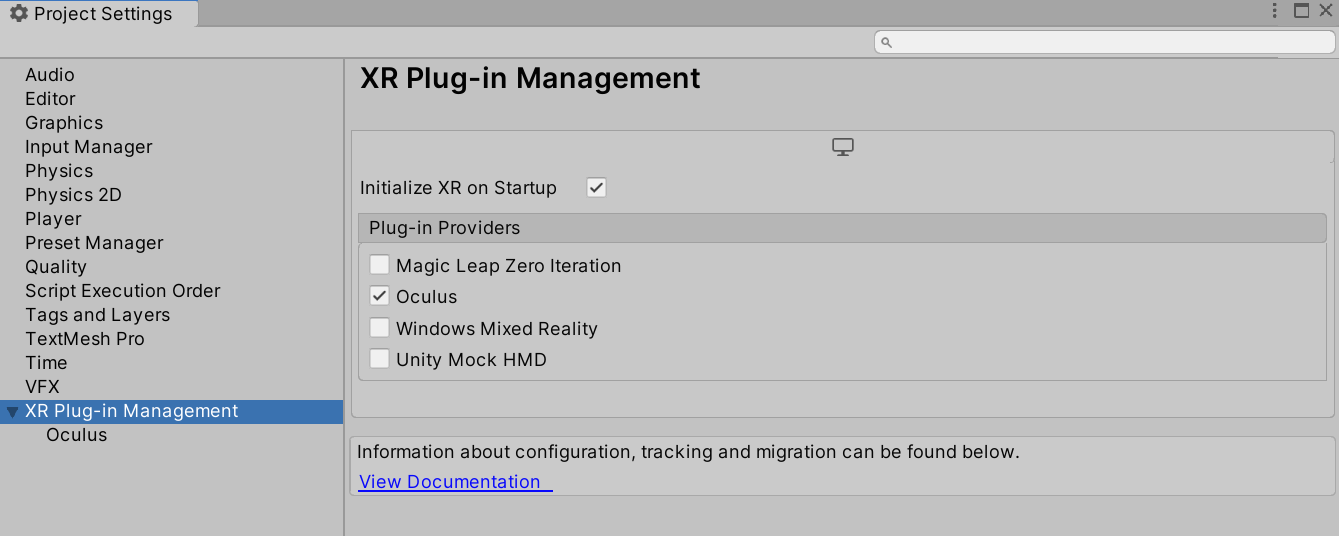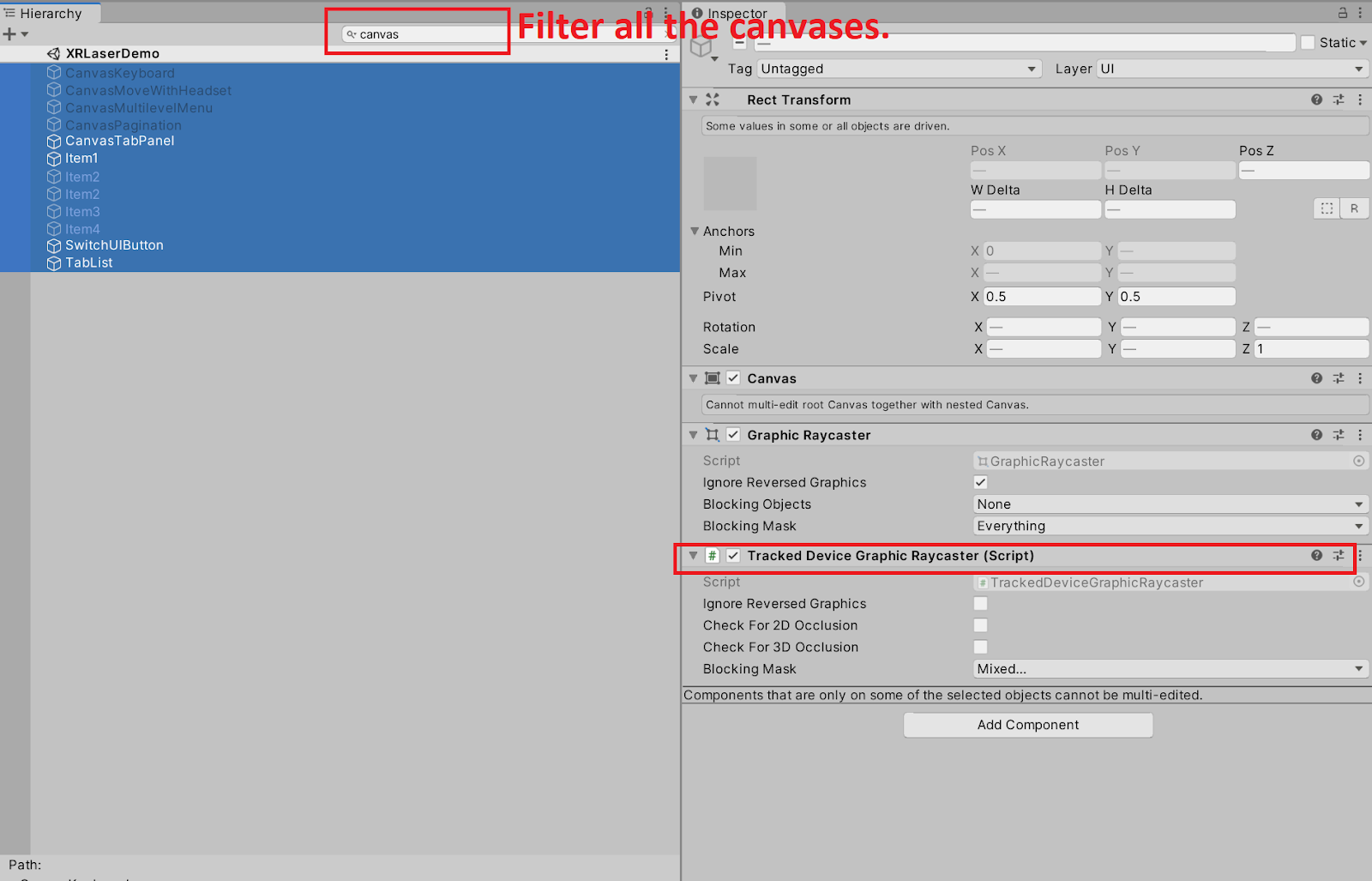Get Started
Prerequisite to run the demo
For Oculus, Magic Leap, Windows Mixed Reality, and Unity Mock HMD user
Oculus Quest users please use XRLaserDemo(OculusQuest).unity demo scene.
Go to Window > Package Manager, install XR Plugin Management and XR Interaction Toolkit.
Go to Player Settings, click on XR Plug-in Management, tick Initialise XR on Startup Then tick the plug-in providers on your needs.
Run the demo!
For Open VR user
Go to Window > Package Manager, install XR Interaction Toolkit.
Go to Player Settings, in XR Settings, tick Virtual Reality Supported in the Deprecated Settings, then select OpenVR in the Virtual Reality SDKs.
Run the demo!
Setup From Scratch
Follow the steps in Prerequisite to run the demo to make sure the correct environment has been set.
Create Device-based XR Rig in your scene.
Make sure all the canvases have Tracked Device Graphic Raycaster as it’s required by XR interaction toolkit. And assign the Main Camera to the Event Camera on all the root Canvas components.
Some VR UIKit components contain sub-canvases to reduce the draw calls. So an easy way to make sure all the canvases have the correct setup is to filter all the canvas in your scene.